Just Host Web Hosting Help
Restart a Dedicated or VPS Server.
Overview
This article will explain how to restart your Dedicated or VPS server.
Note: When possible, its best to restart only the service having issues on your server instead of restarting the entire server.
Restarting a Single Service
You will need to be able to login to your WHM. If you haven't done that before please see https://my.Justhost.com/hosting/help/whm-login#root-password
- Login to the WHM by going to yourdomain.com/whm.

The WHM login. - If this is your first time logging into the WHM, you may see a page titled "Feature Showcase". Click on Exit to WHM at the bottom of the page.
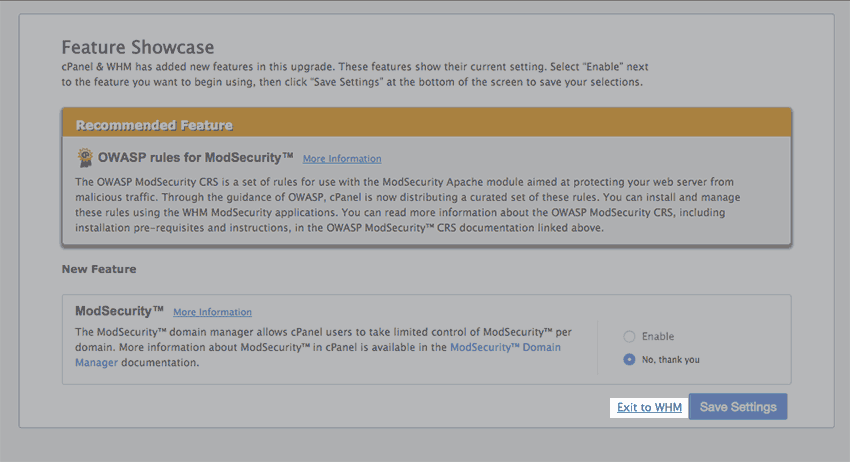
The Feature Showcase page with "Exit to WHM" spotlighted. - In the top left search bar type "Restart".
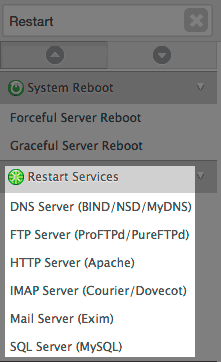
Searching restart in the WHM. - Under "Restart Services", select the service you want to restart.
Note: If you aren't sure which service to restart, you can restart each service one at a time to see if it resolves your issue. - Click the Yes button to restart the service.
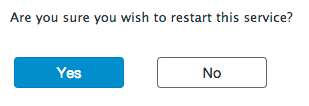
The confirm restart screen. - Wait for the service to be restarted then check if your issue has been resolved.

A successful restart.
Restarting the Server
The server can be easily restarted from your Just Host account.
Note: If you have tried to restart individual services and still need to do a full system reboot, it's best to contact support so we can watch the server reboot safely. Occasionally, a reboot can fail and cause unintended problems like "FSCK" and other types of data loss and corruption.
- Login to your Just Host account.
- Click on the hosting tab near the top.
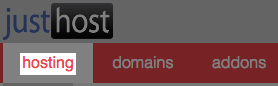
The hosting tab. - Click on the server link under the hosting tab.

The server link. - Click on the server management link on the left side.
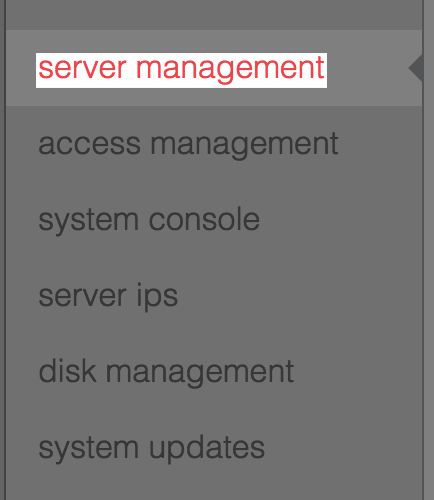
The server management link. - Click the reboot button.

The reboot button.
The "server is:" status should change from running to rebooting.

Once the reboot is finished, it should change back to running. Then you can check if your issue has been resolved.
 133,210 views
133,210 views
 bookmark
bookmark
 share
share
 tags: dedi dedicated reboot restart services vps
tags: dedi dedicated reboot restart services vps
Recommended Help Content
Related Help Content
 91,869 views
91,869 views
 tags: backup cpanel dedicated hosting restore server transfer vps
tags: backup cpanel dedicated hosting restore server transfer vps
 92,311 views
92,311 views
 tags: application configserver csf dedicated django elastisearch ffmpeg java js litespeed mongodb nginx node private python server tomcat virtual vps
tags: application configserver csf dedicated django elastisearch ffmpeg java js litespeed mongodb nginx node private python server tomcat virtual vps


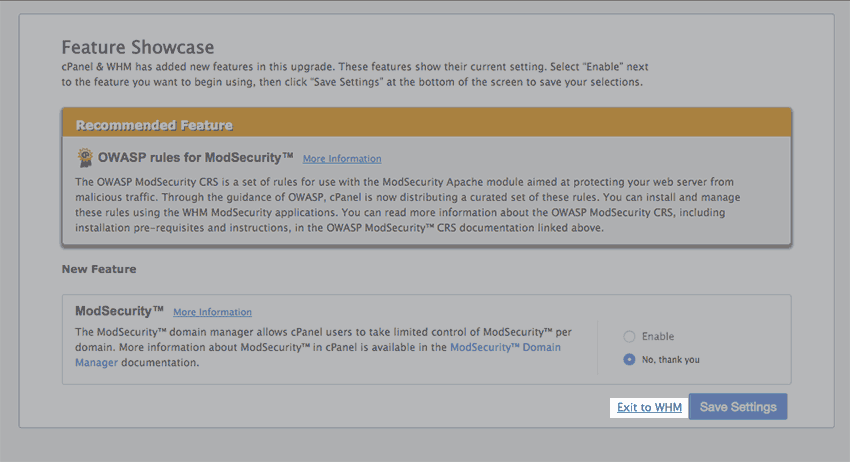
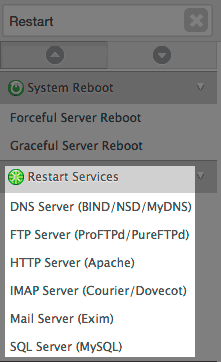
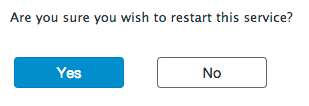

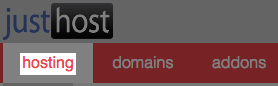

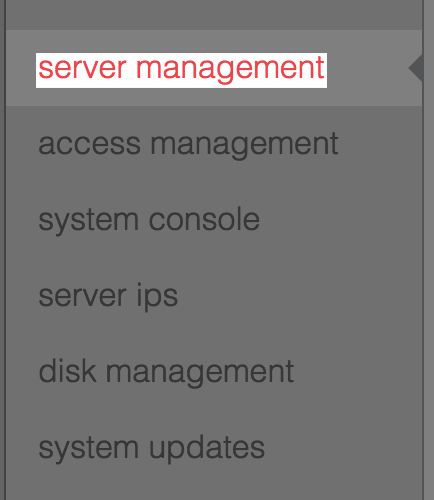

 E-mail
E-mail Twitter
Twitter Google Bookmarks
Google Bookmarks Facebook
Facebook MySpace
MySpace Digg
Digg Reddit
Reddit Delicious
Delicious LinkedIn
LinkedIn StumbleUpon
StumbleUpon